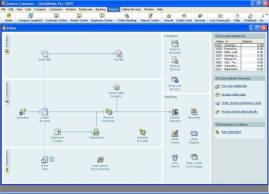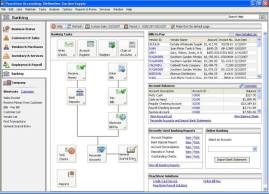A COMPARISON OF
QUICKBOOKS and PEACHTREE
Accounting Software
In a nutshell: I'm no expert. I just happen to be using QuickBooks Pro 2011 and Peachtree Complete 2011 simultaneously for different things. Please don't blindly apply what I say here to your situation. What follows are suggestions. They are not necessarily applicable to your situation. First ask your CPA or accountant if they have a preference. If they have a strong opinion, go with it. Are you going to keep your system in cash or accrual accounting? If you don't know, or if you make reports both ways, don't pick Peachtree, because they stick you with your selection. Prefer three to a page checks? Then QuickBooks. Do your customers or vendors change rapidly? Then Peachtree is easier. Are you learning? QuickBooks makes it very easy to make large changes to your chart of accounts later when you learn new tricks. In general, QuickBooks is way more flexible. Do you need a lot of hand-holding? Peachtree's customer support is very slow to answer the phone, but once you manage to snag them, they're super — but then PT seems to have more bugs. Do you often have to compare two ledgers side-by-side? Peachtree lets you keep two open at once. If none of this gives you a clue, I'd guess QuickBooks because of the ease with which things, such as the chart of accounts, can be changed as you learn more.
When I decided to move some ledgers from a legacy (i.e. real old and created here) system to a commonly available system, it was suggested I use Peachtree. Well, OK, I was using QuickBooks accounting software for the church at the time, but I was already familiar with PT from long ago. That was back in the day when most accounting packages were very expensive. Peachtree made automated accounting accessible to small organizations. I did some research, but at the time, I had trouble finding a comparison report that seemed both unbiased and written by someone familiar with both even though an awful lot of CPAs must use both. I decided it would be an interesting exercise to study anew the differences first hand. But my environment is not the same as yours. There are a lot of features in both packages that may be important to you, but that I have never tried. I know nothing about running either on Macs. Sorry.
I may get e-mail ([email protected]) back that tells me I'm off the wall on a topic. That's more than all right. If I'm wrong about a procedure or just seem clueless, tell me. You won't hurt my feelings. But please stick to specifics. I don't think you can reasonably accuse me of bias. I have a love/ (mostly) hate relationship with all four: PT, QB, our own LS, and a much more sophisticated system used at the utility. I'm not too thrilled with the LS even though I wrote it. PT shares many of our legacy system's quirks. By odd coincidence, they both came into being at about the same time. I am using all four concurrently for different things. Obviously, if I thought one were particularly deficient, I'd get rid of it.
If I had a rapidly changing list of customers or vendors, I'd consider choosing Peachtree for that reason alone. QuickBooks 2011 Pro allows importing from Excel, but ditching the old customers is hard. PT gives you some free backup storage on their servers. Peachtree 2011 Complete (and this is a biggie) allows you to have two ledgers open at once. How did QB let itself get behind on that one? QB did add the ability to open two ledgers to its much more expensive Enterprise version, but even then, funcionality is limited. I expect QB will improve this feature.
QuickBooks has an added layer of referencing that allows a user to have true sub-accounts (and freely move accounts to any order). Peachtree does not have sub-accounts. You can have account identifiers in Peachtree like Office.01 and Office.02 and then "mask" off the numbers to get a total of just Office, but QB will let you make an account with an "account number" of "Office". You can then click on Office.01 and use your mouse to move it under Office as a sub-account. You can do this even after you have posted transactions to it - just as long as Office.01 is the same type of account as Office. It is a great advantage to be able to change structures and spiff up account identifiers – with or without reordering – as you go. QuickBooks added some ability to color individual ledgers differently. It isn't nearly as striking as different Windows desktop color schemes. The QB home screen stays the same. The bars at the top change some. Still, this is huge. It alerts you when you open the wrong one of similar ledgers. Compare the figure below to the one above. You see a bit of green on the icon bar. I had hoped QB Pro 2011 would improve on this feature, but it's the same as 2010.
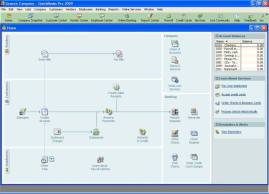 |
Peachtree does things by the month. You can't get a balance sheet as of the middle of a past month, and it will drive you crazy making you reconcile by the month. It demands the statement date be within the currently set accounting period. (Why!?) But unlike QB, PT says nothing if your balance does not agree with the banks. QB won't let you continue in reconciliation unless you agree with the bank. (QB will let you leave the reconcile process, fix something, then return without losing any work). I'm sure PT has a philosophy that restrictive periods help prevent errors. Maybe so, but it is not worth it. There are always little things you have to add in another month when you reconcile, and Peachtree will bug you about changing periods. PT will also drive you crazy warning you that you are doing lots of other things out of the current period. Of course you are. All at the same time, you are going to be fixing the prior end of month entries, writing checks in the current month, and posting utility bills that will be automatically debited in the next month. Earlier, we would have scheduled these for payment at a given time, but times have changed.
Peachtree is slower. In general, comparing similar situations and actions, Peachtree takes about three times as long to do a task. If someone else uses PT on your network, they may bug you leaving a ledger open even when they are not using it. Starting it up takes around a minute. To me, that seems to be a relatively minor inconvenience.
Chances are, if you posted a transaction dated a certain day, you will want the next transaction, even if it is a different kind, dated that same day. QB usually knows this (memorized transactions being an irritating exception). PT does not. PT will slap the current date or, more likely and less sensibly, the first day of the current period wherever it wants. That includes when you void a check (really a more standard way of doing things). QB makes it easy to click the check void even if it was posted long ago. You can still choose to do it the "right" way. PT demands you declare whether you are using cash or accrual accounting when you set up your ledger. Then you are stuck with it. I hope you are absolutely sure. If not, don't choose Peachtree. Personally, I use both.
There are reports such as workers comp that require totals for a year beginning at the middle of a month. You get to do it by hand in Peachtree. PT has made noises about making this easier in the future.
Where's the duplicate button in Peachtree? (Actually, as I write this, PT says it is in their 2012 version). I use it all the time in QuickBooks. But QuickBooks, not to be completely outdone, will let you neither duplicate nor memorize a payment against an invoice. Payroll liability checks can be memorized but not duplicated. Payroll checks certainly cannot be duplicated. That would make manual payroll easy.
I suppose QuickBooks marketing does do a better job of selling stuff for QB than Peachtree's marketing. That's a good thing for shareholders, but unpleasant for the customer. QB marketing has all the charm of a New York thug. It is intrusive. During the startup process, the program demanded to know, for example, how many employees we have even though we do payroll manually. The only purpose for such a question is marketing. Moreover, their terms of service require you to answer honestly. So I was pretty steamed even before getting to registration. You used to have to call and speak with a representative to register. I can only guess that was to give QB another chance to sell you stuff and ask intrusive questions again. Indeed, that was the way the call began. I was not just real polite and told her I was in no mood to be hassled. Registration took a long time, mostly asking me to repeat what I had already entered into the computer or into their phone system, but the representative backed off of trying to sell me anything. I regretted snapping at her after I hung up. She was just doing what her company had ordered her to do. (She sounded nice. I hope she finds another position that does not require her to act that way).
QB no longer makes you call every time. If you have to, I suggest at least trying to start out politely advising the representative you will not answer personal questions and to ask him or her to refrain from any marketing. If they persist, have at. QB has an option to turn off pop-up ads. It works, but only most of the time. Ads pop up after an update, a new bank account gets you online banking ads, and something about online backups flashes very briefly when you start a backup. Are they shooting for subliminal suggestions? Peachtree is getting worse about displaying ads after an update, but the ads are easier to blow away. Then again, after my last upgrade, PT sent me e-mails about every three days.
QuickBooks does let you do manual payroll even though they flat out conceal it, but if you select any of their other options including the "do it yourself" option (which isn't exactly manual, but close), you are definitely going to pay them a lot. Peachtree isn't much better. What they offer is not exactly automatic payroll. For example, both "let you" e-file payroll tax deposits. Big whoop. Anyone can do that online for free. But Peachtree at least does not try to conceal the fact that you can use their product to do payroll manually and not pay them anything.
Other than being obnoxious, having expensive services, and hanging tenaciously onto some history, the most bothersome thing about QB is that it is harder if not impossible to get to the little transactions involved in a superficially individual transaction. It is possible to click on a transaction, say a paycheck for example, and do a Transaction Journal report, but if you click on any of the individual items, you just bring up the whole check.
Still, if you have a thick skin, and your income sources and expense types do not change very rapidly, I'd say choose QuickBooks.
Both PT and QB are difficult starting out, but you can do it, maybe with a lot of cussing, and after a month or so, it will be a whole lot easier than trying to do it on paper. You will also make fewer mistakes. Both let you memorize transactions that you do frequently. You click a memorized transaction, change the one or two things you need to, then save it. For once, QB has a much more basic approach. Hit control-M to memorize anything except payments against an invoice and paychecks. It goes into one list. Double click anything on the list, check, receipt, whatever, and a new one opens. The date and reference number are not memorized. With PT, you have to either keep clicking arrows until you find it, or remember what you named it and type that in. PT has "memorize" on a drop down list next to save, but it just seems to open a memorized transaction screen with nothing filled in. PT will not let you memorize receipts for some strange reason. Actually, memorizing anything or retrieving a memorized transaction in PT is way more complicated. Both let you customize your screen somewhat for, say, shortcuts to things you use often.
Checking accounts now have three common ways to disburse funds: automatic drafts, electronic funds transfers (EFTs) initiated at the time of purchase (like by using a debit card), and checks. You'd like to be able to click that you are doing an EFT and automatically get a unique reference number for EFTs. PT does let you check a box indicating an electronic transfer. But that grays out the check number box.
QB does not have a provision for having more than one ledger open at a time in their Pro version. PT does not allow backgrounds of different colors for different ledgers so far. They do allow some variation on color schemes, but it applies across the board.
Neither is great at reports, but both interface to other reporting systems. You do not have to fool with that, but it is truly handy for, say, e-mailing reports or reformatting them. Neither PT nor QB will let you copy and paste from a report. (Eek!) PT will, in theory, let you send a report directly by e-mail. I can't get it to work. QB, typically, makes you subscribe to a service to do that, and then e-mailing means you must log in to that service. QB marketing really works hard to get you to make monthly payments. Granted, that's their job. But it's my job to reduce my organizations' expenses. It is possible in both to generate an erroneous report without getting an error. QB allows classes. Classes are to separate income and expense items into groups. If you restrict a balance sheet by class, the report can be off the wall. What you'd prefer is to get an error explaining what you did wrong.
I have not used the report system Peachtree pushes, Crystal Reports, nor can I use it. I keep a copy of everything on my home computer in the event of a fire at the office. I have a home edition of Windows. Crystal Reports won't run on it. So that's that. I understand Crystal Reports will integrate with Peachtree so that you can click and get the report without doing an export, but I'm unsure why that would be any advantage. An export to Excel can be done with one or two clicks on both. Crystal Reports seems awfully expensive, more than $500. I use Microsoft Excel. Both PT and QB export to it. That means you possibly want a copy of Microsoft Office. OK, "want" is too strong a word. Microsoft Office is no joy in itself. It has, however, become sort of a standard.
QuickBooks Pro comes with a very few graphs, but they are handy. The income and expenses and budget vs. actual graphs look good from the get-go with no fiddling – if your chart of accounts is tidy. And, in QB, you can tidy up your chart. The version of Peachtree I have does not have graphs. Since you can export to Excel, you can do graphs that way. It's just a bit more of a hassle.
There is an irrationally wide range of prices for Office. It's probably cheaper to get it pre-installed on your computer when you order it. Microsoft Works is not the same thing. Many computer boxes imply they have Office installed when, in reality, all they have is a trial version that expires rapidly. Older used versions are available for less than $100 on Amazon.com. Pro new is about $400, Small Business is about $300, and Student Edition about $120. I've known some big businesses that have negotiated prices less than $30 for their employees. Anyway, you probably do need a report system, it probably will be Excel, and you have to figure that in the total price.
Apparently neither can use the others check forms. QB can print several formats, but not the one Peachtree uses (which is one check in the middle of a page). I gather Peachtree can't even print more than one check per page (thereby wasting two thirds of a piece of paper). They're competitors. I can't be sure, but it seems like it would be a piece of cake for either company to make a check format to use up the old boxes of check forms you have. I assume both are trying to coerce you into buying their forms. Don't do it. See supply ordering for alternate choices on buying checks and forms. I wonder how many people would like to switch but don't only because they would have to discard a lot of blank forms. To either company, I'd say your first job is to get us to try your product. There are other ways to market rather than getting right in our face with your dadburn halitosis.
Both allow only a modest customization of their screens, nothing like you have on your desktop. You'd like to be able to right-click an action and drag it to create a shortcut anywhere, but no. Neither PT nor QB let you modify just a list of the individual transactions. One paycheck can be made up of a long list of transactions. Sometimes you'd like just to step through them looking for errors. And yes, in doing that, you could throw a monkey wrench into everything. I don't feel that is a good argument for not allowing it, but then I'm not doing tech support for them.
Neither PT nor QB have a utility to delete companies!(?) It's easier in Peachtree. They have the whole company under one folder, so all you have to do is delete the folder. At least that worked for me. One user posted they had to remove the name of the company from the registry after deleting the directory in order to open any other company. QuickBooks has more than one file for a company and all the files are mixed under the same folder. When you delete the four files of the company you are discarding, it can still show up as available in QuickBooks under "Open Previous Companies". In that same list, you can click to set number of previous companies. When you reduce that number by one, the deleted company will eventually vanish. Finding QB's files may not be straightforward, at least on Windows 7. If you are in QB and browse to the files, you can see the path, but when you click on the top directory of the path in Windows, it says you don't have permission to access it. Hmmm. Do a search for *.QBW and you'll discover the real path.
When you change periods, PT asks if you want do do reports and other things. Mind you, you are going to be changing periods back and forth, so these questions get annoying. One report is an internal accounting review to look for common errors. I thought this was going to be a super feature that made it stand out. Alas, that was not my impression. The first thing it said was that "9 of the checks have found no transactions". What the heck did that mean? What's wrong with the checks I wrote? After hunting on the web with no success, it finally dawned on me that what it really meant was that "9 of the tests we ran found no problems". The two "problems" it found included an account that had not been reconciled (i.e. checked against the bank statement). It had no transactions at all at that point. I did try "reconciling" the empty account but without success. The other had to do with default information I was never going to use. This report just once did alert me to a minor problem. Posts in the future can be automatic drafts. They are common now, and getting more so, and they are probably not an error even though PT flags them.
QuickBooks optionally uses an account for receipts that are not deposited. When you make a deposit, a special transaction flags the items in that account, totals them, and then increases your checking account by the total. Once in awhile, you will have to change something in a deposited item. QB will scare you saying you have to delete the deposit first. But deleting the deposit does not delete the items. First, make sure everything else has been deposited. Then go ahead and delete the deposit, make your change, and make the old deposit again. It's not too hard, but it is a minor run-around. Predictably, Peachtree takes a much more basic approach. For both QB and PT, a blank check number tells the system a check needs to be printed. With Peachtree, a deposit ticket number tells the system the item has been deposited. I prefer PT's system, I guess, but with QB, you can annotate the deposit itself — even adding items, like, for example, a refund check. Once in awhile, I find this very helpful.
To me, the choice between QB and PT is not between products that are more or less intuitive. It's more between a basic product and a product with more bells and whistles. You know exactly how the basic product works. It's reliable. A more complex product can do a lot more things, but in some cases, it isn't as reliable just because you can't see what's going on. For example, I have single simple receipts that show up on a general ledger as a list of transactions; the actual transaction and a list of other zero transactions. Click on any of them and all you get is the one, unchangeable normal receipt. I just want to delete those zeroes. I can't get under the hood to do that. To me, that is not a good thing.
Not too infrequently, when I make a QB backup, it will warn me that there is an error in the data and that it has to rebuild the database. It does it automatically, but it bothers me. What is going on deep in QB that allows an error to pop up? Is it something that Peachtree should do but does not? PT says they added a system check in the 2012 version. Sometimes Peachtree will say it cannot connect to the server when, for other programs, there is no problem. Repeating opening Peachtree fixes that. Minimized Peachtree reports re-minimize the first time when double-clicked. It bothers me these bugs aren't being fixed. I'm not the only one who has noticed them. But quirks or not, people (I wonder how many) use them both with great success. Just make sure you keep your eyes open for glitches.
The church started with Premier Non-Profit QuickBooks. When it abruptly quit giving basic customer statements, and I realized I was stuck with a reinstall anyway, I decided to downgrade to a new version of QB Pro. Premier Non-Profit QB could not even do a complete end of year contribution statement for donors. That's the most important report for a church. QB does do the basic customer statement for payments against an invoice. For a church, that would be payments against a pledge — but what about plate and flower donations? Why spend the extra money if the package doesn't even fit the company's basic needs? Big Red Consulting sells an inexpensive package that adds-on to Excel (there's Excel again) to do the donors' statements, but Big Red is limited by what QB will export. You don't always get the check number exported because "the number" to QB may be a transaction number or a check number — QB gets to choose. And since QB can automatically create the transaction number, what it prints on reports, if not the check number, may as well be a random number. It sure would be nice if they had "check number" in their list of items to print. (They also get to choose which memo to give you, the one on the check or the one filled in on the split list below).
So far, the only thing I've missed with QB Pro that I had with Premier is that I can't export a report template then import it to another ledger. You can import report templates with Pro. Go figure. And QB, why don't the reports keep a tiny template identification? I have learned to tuck one in a footer. It's a real guessing game to decide what template a memorized report started out with.
QuickBooks may be more complicated internally than Peachtree, but not on the surface. It is not harder to use. In general, it isn't terribly easier to use, either. Peachtree could add true sub-accounts without changing how it interfaces with its users. But a whole lot of programming went into QB to add those features. Marketing did apparently lean on development in both companies to make a conversion package. Because Peachtree does not have true sub-accounts, when you convert from QB to PT, the result is a mess. The super accounts get moved as simple accounts, and their balances added in with the sub-accounts duplicating a lot of transactions. What you'd have to do first is to move all the QB accounts to the same level. I'm unsure what would happen if account identifiers were turned off in QB. I moved data the other way with success prior to 2011.
I tried to move PT ledgers to QB in 2011 and could not. It wasn't just me. The QB tech could not take control and do it either. I suspect the free conversion program is not compatible with 64 bit Windows 7. He asked if I'd pay $50 a ledger, and I would. The PT backups were uploaded and returned converted the next day.
Peachtree "closes" periods. You can start fresh at a new year. Actually, you have to. PT will only deal with two years at a time. QuickBooks pretty much leaves everything open indefinitely. For QB, for most uses, an accounting period is a day. You can lock and password-protect it, but QB history sits with all of its errors and megabytes. You cannot delete items, accounts, or anything used in even the most antique transactions. They do have a utility to condense or clean up your ledgers. One would hope it would replace old transactions with a single start balance then let you delete old vendors and customers. It just isn't that simple because they try to allow you to retrieve reports from the closed periods. It is much cleaner to keep the old data as a separate company. The result of condensing is only a somewhat reduced data base. (Hey, my legacy system at least closed years). Yes, you can start a new QB ledger as a new company and ditch it all. They do not make it easy. Actually, it is so bad that I need to tell you how. See below for the horror. Now compare this with Peachtree with its monthly periods. That sounds a little better until you have to get a balance sheet as of November 15th in a prior year. No way, just like with my legacy system. With Peachtree, you'll get your balance sheet as of November 30th whether you like it or not. Maybe it would be harder to change than it sounds, but it at least seems like PT is just being lazy. It is also hard for me to believe that it would be unreasonable to create a routine to close QB as of a certain date, say two years ago, split ALL of the old data off as an archived separate company, and start fresh, discarding long unused items, customers, vendors, reports, and icons.
If you are just starting out, QB is easier. The hard part is evading a bombardment of attempts to sign you up for things for which you'll have to make monthly payments. If you blow the pop-ups away, you click on File / New Company. After naming it, go to Edit / Preferences / General and click "turn off pop-up messages".
But if you've been doing this for a long time, what about all the old baggage from years of using the same ledger? If you have an old ledger you'd think you'd be way ahead of the game. What you'd like to do is erase all but one year's worth of transactions, or start a new ledger retaining just one year's worth of transactions. Intuit doesn't really make it that easy. Truly restarting is almost worse than starting from scratch. You can export accounts and many (but not all) lists and read them into another company. But QB does not export transactions. Big Red Consulting makes an add-on that moves transactions. It really didn't work for me completely as expected. Payments received were not properly credited against invoices. I had to re-enter the payments. Everything else seemed to work all right. Memorized reports can be saved and picked up in the new company one damn report at a time – and that only if you have Premier or better. The memorized transactions list gets lost. You get to recreate them all, and the same for payroll items. You'll find a few tricks handy: re-name the old ledger to be something obvious. Change the background colors of the ledgers. Third, on the old ledger, get what list, check, or what-have-you that you already have and do a ctrl-alt-prt scr. Then open Paint (or other image utility) and do a ctrl-V. That pastes the screen shot into Paint. Then you can use it as a reference in the new ledger and switch back and forth between the two. Of course, it would be much better if you could open two ledgers in QB at once and flop back and forth cutting and pasting. The LS does let you open two at once, thank you very much, but I admit there is no way to cut and paste from my LS. PT also lets you open two. They do allow some cutting and pasting.
The last trick is for those who do manual payroll. QB goes to great lengths to conceal that you even can do manual payroll in QB. They want you to buy additional products. You have to work to evade the evil marketing department. Some sweet soul named lefflermhocking made a beautiful video showing exactly how to do it. And trust me; it helps a lot to be shown how. The incredible thing is that what she shows you is to navigate QB's help menus. That's how hidden it is. You have to be helped to use the help menu. Isn't that illegal? Going to great lengths to conceal free functionality is a deceptive marketing practice - at least as I see it. There is reason for them to go one toke over the line. QB has a lot to lose should you manage to find and choose manual payroll. Their "you do it yourself" option (they update the tax tables) is currently $249 a year for three employees and $349 a year for more. Their "assisted" payroll is $780 a year for five employees. Because of convoluted tax laws, payroll will always be a major hassle. But no matter how much you may pay a third party, you yourself are still going to end up doing most of the work and bearing the responsibility.
When you are receiving money, QuickBooks requires an item like the name of something you would sell in a store. So you'll have to set up at least one item. It could just be a synonym for an account. When writing a check, QB will let you post to an account, or let you give it the name of an item you are buying, or both.
When starting a new ledger, PT scares you by saying only accountants should set up their own accounts. That's not true. You can use one of the links I gave above. The UCOA page has files that can be imported directly into QuickBooks, but the whole thing is a bit much unless you're a non-profit that has to file a form 990 - churches don't.
I also doubt most organizations or individuals would choose to be stuck in accrual accounting, no matter what they urge, and, don't forget, once you pick in PT, that's it. When you set up your accounts, the account identifier space says "account number". It doesn't have to be a number, but there does have to be an identifier. You'd better set up the retained earnings account first. Then get an account list. For some reason, if you don't get the list, it complains like crazy you don't have an RE even if you have added it. Another bug. When you set a starting value for an account, it doesn't ask what account to use for beginning equity. It just creates an account named -1. I don't know why it doesn't ask what account to use.
When setting up a new ledger, equity is the account (or accounts) from where initial balances are posted. Just set up one account with a beginning balance, then change the name of "-1" to what ever you want. Isn't that a bit odd? As I see things, it should automatically create retained earnings but ask for you to name the beginning equity account.
Adding customers can go quickly if you make a list then import it. It sounds complicated, but it's really easy. Click on file, Import/Export, and then choose your list. Click import. You will see a list of fields to select. Scribble down on note paper which ones you want. Then you can make a comma-separated plain text list of those fields. Excel works for that as does Notepad. You may even have it in Excel already. I gather you have to put the file exactly where Peachtree wants to find it. I don't see any way to browse for a different file. For the customer list, that would be customer.csv under your documents. If you created a customer.txt file then try to change the suffix, Windows will scare you with a warning. Just do it. Try just one customer, then import a couple more, then you'll begin to see what fields are important. On the first one you add, you can define some additional fields. QB can now import customer lists in a somewhat similar way. Since it so hard to ditch old years in QB, you can have a lot of messy build-up in inactive customers.
When you are receiving money, Peachtree, unlike QuickBooks, does not require an item, but allows them (think item like you'd sell in a store). So you can set up items. But when you write a check, Peachtree lets you post it only to accounts. QuickBooks will let you post it to accounts or items (think item like an item you buy in a store) or both. That's really kind of handy. Peachtree demands certain default fields be filled in even if you are never going to use them.